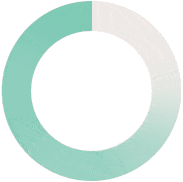
Children who are part of your membership will have their unique username and password to access Mydiny. To set up your Child profile, please follow below instructions:
1. Login to your parent account
2. Click on «+Child »
3. Enter your child details
4. Repeat the same steps to add more children.
Would you wish to add more children to your membership, you can purchase additional child access by:
1. Login to your parent account
2. Click on « My Account »
3. Click on « Purchase Additional Child »
4. Enter your child details
The membership we offer is family based requiring an adult account to be active for managing children’s access to content, assigning them tasks and tracking their progress.
This will also enable you to use Mydiny and benefit from the content would you wish to do so.
Yes. Although all content have been assessed to be child friendly, however they might be some topics that are sensitive to younger children. To block topics from your child:
1. Login to your parent account
2. Click on « Manage »
3. Click on « Lock topic »
To assign homework to your child:
1. Login to your parent account
2. Click on « Assign homework »
You can cancel your membership at any time and your account will stay active till the end of your membership period then you won’t be charged again.
To cancel your membership:
1. Sign in to your parent account
2. Click on « My account »
3. Click on « Cancel membership »
Mydiny is available to you in three languages: Arabic, English and French. You can switch between the languages without impacting your progress, by clicking on your chosen languages at the bottom of your page.